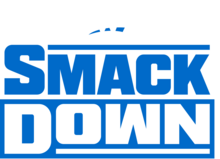How to connect to WWE Network
Ready to order WWE Network? Here’s your guide to an easy set-up across all of our available platforms, including PC & Mac, iOS, Android, Playstation 3 & Playstation 4, Xbox One, Xbox 360, Apple TV, Roku, Amazon Fire TV, Kindle Fire and select Smart TV's.
HOW TO WATCH ON PC & MAC
- WWE Network is a 24/7 always on network with scheduled programming throughout the day.
- Go to WWE.com and click the WWE Network logo in the upper right to access WWE Network and sign in with your WWE.com account.
- To watch the programming you can access it through the home page or you can go to Schedule from the navigation bar.
- Click on the item with the arrow button that says On Now.
- You can join the program in progress that is currently on by clicking Watch Now or you can start the program over from the beginning by clicking Watch From the Beginning.
- Access to the on-demand video library which is available through Search and through other menu areas.
HOW TO WATCH ON iOS
You must be running iOS 6 or higher and have the WWE app version 3.0 or higher installed to access WWE Network. If you haven't already installed the free WWE app on your device:
- Go to the App Store.
- Search for WWE.
- Select the WWE app.
- Click Free.
- Click Install.
To view WWE Network content you must be a WWE Network subscriber and signed in to your WWE account within the app. If you are not currently signed in, you will be prompted to sign in when you click on any WWE Network link. You can also sign in by selecting Sign In from the app menu. Once your account has been verified, you will be taken to the home screen and can select the programming from WWE Network that you want to watch.
HOW TO WATCH ON ANDROID
You must be running Android OS 2.3.3 or higher and have app version 3.0 or higher installed to access WWE Network. If you haven't already installed the free WWE app on your device:
- Go to the Google Play Store.
- Search for WWE.
- Select the WWE app.
- Click Install.
- Click Accept.
- A shortcut will automatically be created on your device.
To view WWE Network content you must be a WWE Network subscriber and signed in to your WWE account within the app. If you are not currently signed in, you will be prompted to sign in when you click on any WWE Network link. You can also sign in by selecting Sign In from the app menu. Once your account has been verified, you will be taken to the home screen and can select the programming from WWE Network that you want to watch.
HOW TO WATCH ON PLAYSTATION
In order to experience WWE Network on the PlayStation®3 or PlayStation®4 system, you must be a WWE Network subscriber.
To use your PlayStation®3 or PlayStation®4 system with your WWE Network subscription, download the free WWE app from the PlayStation Store, which is listed under the PlayStation® Network menu. You can access it by launching the PlayStation® Store.
- Select Apps from the menu
- Choose the WWE app and select to download.
- Once the download completes, the app will install.
- After the installation is complete, you can launch the WWE app from the Video menu on your PlayStation system.
If you are a subscriber:
- Go to the Video menu.
- Select the WWE App.
- Click on the Subscriber Sign In button.
- Sign in to your WWE account.
- Enter the email address and password for your WWE account.
- Select Continue to sign in.
- Once your account has been verified, you will be taken to the home screen and can select the programming from WWE Network that you want to watch.
HOW TO WATCH ON ROKU
In order to experience WWE Network on Roku, you must be a WWE Network subscriber and have one of the following compatible Roku players:
- Roku LT (models 2400X, 2450X, 2700X)
- Roku 2 HD (model 3000X)
- Roku 2 XD (model 3050X)
- Roku 2 XS (model 3100X)
- Roku Streaming Stick (models 3400X, 3420X)
- Roku 3 (model 4200X)
- Roku 1 (model 2710X) (launched in 2013)
- Roku 2 (model 2720R)
If you need to add the WWE Network Roku App, do the following using the Roku remote:
- Go to your Roku Player's Channel Store.
- Browse for WWE.
- Select WWE.
- Click to Add Channel.
- Select Yes to confirm the install of the channel.
If you are a subscriber and the channel is already installed, using the Roku remote:
- Go to My Channels.
- Select the WWE app.
- Press OK on the Subscriber Sign In button.
- Use arrows to enter the letters for your WWE Network User Name.
- Arrow down to Ok on the screen and press the Ok button on the remote.
- Use arrows to enter the letters for your WWE Network Password.
- Arrow down to Ok on the screen and press the Ok button on the remote.
- Once your account has been verified, you will be taken to the home screen and can select the programming from WWE Network that you want to watch.
HOW TO WATCH ON XBOX
In order to experience WWE Network on the Xbox One or Xbox 360 you must be a WWE Network subscriber.
To use your Xbox One or Xbox 360 with your WWE Network subscription, download the free WWE app from the Apps Marketplace.
- Go to the Apps menu and browse for WWE.
- Choose and download the WWE app.
If you are a subscriber:
- Sign in to your Xbox Live Profile.
- Press Member Sign In using the A button on the control.
- Sign in to your WWE account.
- Enter your Email Address using the onscreen keyboard to enter your information.
- Press A to select.
- Enter your Password using the onscreen keyboard to enter your information.
- Press A to select.
- Press A to select Continue.
- Once your account has been verified, you will be taken to the home screen and can select the programming from WWE Network that you want to watch.
HOW TO WATCH ON AMAZON FIRE TV
In order to experience the WWE network on an Amazon Fire TV, you need an Amazon Fire TV device with the most current software update, and to be a WWE network subscriber.
On your Amazon Fire TV, you can view the WWE network by searching WWE using either the Voice search or text search.
If you are a subscriber:
- Press the Voice Search button on your Amazon Fire remote and say “WWE Network”
a. You may also search using the Text Search feature. On the Amazon Fire TV home menu, select search and enter WWE Network - Select the WWE app and download it.
- After it is downloaded, select WWE.
- Select Sign In.
- Enter your WWE Network Username.
- Select Submit.
- Enter your WWE Network Password.
- Select Submit.
- After your account has been verified, you will be directed to the WWE home screen and can choose what programming from the WWE network you would like to watch.
HOW TO WATCH ON KINDLE FIRE
To use your Kindle Fire with your WWE Network subscription, download the free WWE app from the Amazon Appstore.
- Go to the Amazon App store.
- Search for WWE.
- Choose the WWE app.
- Click the Get now with 1-Click button making sure your Kindle Fire is the selected device.
If you are a subscriber:
- Open the WWE app
- Click on WWE Network.
- Sign in to your WWE account.
- Enter the Email address and Password for your WWE account.
- Select Log In to sign in.
- Once your account has been verified, you will be taken to the home screen and can select the programming from WWE Network that you want to watch.
HOW TO WATCH ON APPLE TV
In order to experience WWE Network on an Apple TV, you must have a second generation or later (black) Apple TV running on iOS 6 or higher and be a WWE Network subscriber.
On your Apple TV, launch WWE Network by selecting WWE from the listing of apps on the home screen.
If you are a subscriber:
- On the Apple TV apps screen, scroll and find WWE using the Apple TV Remote.
- From the Main Menu, select WWE.
- Press Sign In.
- Enter your WWE.com Username.
- Press Submit.
- Enter your Password.
- Press Submit.
- Once your account has been verified, you will be taken to the home screen and can select the programming from WWE Network that you want to watch.
HOW TO WATCH ON SONY INTERNET-CONNECTED TVS AND STREAMING BLU-RAY PLAYERS
In order to experience WWE Network on Sony Internet-connected TVs and Streaming Blu-ray players, you must be a WWE Network subscriber.
To use your Sony Internet-connected TVs and Streaming Blu-ray player with your WWE Network subscription:
- Scroll to the Applications row
a. Note: On Sony Blu-ray players the WWE Network app will appear under the Video category - Find and select the WWE Network App
- Select Member Sign In
- Sign in using your WWE account email and password
- Once your account has been verified, you will be taken to the home screen and can select programming from WWE Network that you want to watch.
Click here for a list of supported Sony Internet connected TVs and Streaming Blu-ray players.
HOW TO WATCH ON SAMSUNG SMART TVS AND BLU-RAY PLAYERS*
In order to experience WWE Network on Samsung Smart TVs and Blu-ray players, you must be a WWE Network subscriber.
To use your Samsung Smart TV and Blu-ray player with your WWE Network subscription:
- Visit the Smart Hub app store
- Go to category Sports
- Look for WWE Network
- Select the icon and install the app. The app will appear in your dashboard of installed apps
- From your app dashboard, select the WWE Network app
- Select Member Sign In
- Sign in using your WWE account email and password
- Once your account has been verified, you will be taken to the home screen and can select programming from WWE Network that you want to watch.
*2013 Samsung Smart TV models only
Click here for a list of supported Samsung Smart TV models and Blu-ray players.
HOW TO WATCH ON PANASONIC LIFE+ SCREEN SMART TVS*
1) Press the Apps button on your remote.
2) Look for the Smart VIERA Market tile and select OK on the remote.
a. The Smart VIERA Market tile is typically found on the upper left of the screen.
3) When the App store launches, navigate to Sports.
4) Find and select WWE Network which will take you into the App Detail Page.
5) Tap the free button and the app will install.
6) After installation, select the Apps button again on your remote.
7) Select the WWE Network app from the lower window of previously downloaded Apps.
8) Select Member Sign In.
9) Sign in using your WWE Network email and password.
10) Once your account has been verified, you will be taken to the home screen and can select programming from WWE Network that you want to watch.
*2013 Panasonic Life+ Screen Smart TV models only
WWE Shows Latest Results
SmackDown results, April 19, 2024: Tiffany Stratton introduces Bayley and Naomi to Tiffy Time with a sneak attack
Full ResultsNXT Spring Breakin' 2024 Week One results: Trick Williams slays The Mad Dragon to become NXT Champion
Full Results